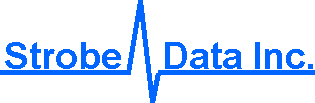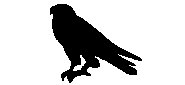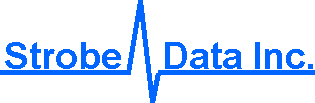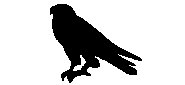Osprey/NT provides VT100 emulation on the host machine via
special WRQ filters.
Remote users may be connected by RS-232 serial lines. If you
need to connect remote users via named pipes, you will
need to use the VTPIPE program.
Hyperterminal is suitable as a terminal emulator when a station is
connected by a RS-232 cable and VT100 emulation is required. Hyperterminal is
part of the standard
Windows/NT package, available by clicking Start \ Programs \ Accessories \
Hyperterminal \ Hyperterminal. There are a limited number of terminal
emulations available in Hyperterminal.
The Reflection for ReGIS Graphics program from
WRQ provides more comprehensive
terminal emulation options. Reflection for ReGIS Graphics version
6.00 is supported using a special virtual link and does not require
an RS-232 cable. You may still use Reflection for ReGIS Graphics on other
machines connected by RS-232 cables.
Installing WRQ
Reflection for ReGIS Graphics
Terminal Emulator
for Use With the
Osprey
- Install WRQ, Reflection for ReGIS Graphics for Windows 95/NT version 6.00.
(Note: Version 5.20 supports only the RS-232 serial ports.)
- Accept the default Reflection
directory of C:\Program Files\Reflection
or write down the directory name for later use.
- Accept the default user
directory of C:\Program Files\Reflection\User
or give any other preferred answer.
- Choose Typical Installation
- Accept the default Program Icons
- Accept the default or give any other preferred answer
for Default System Options
- Install Osprey/NT software version 4.06 or later
- Accept the default directory
C:\Program Files\Strobe Data\Osprey
or give any other preferred answer.
- Reboot your machine to install the Osprey service
- Click Start \ Program \ Osprey \ Edit Osprey.cnf
- Edit the line:
CON = Console
to read:
WRQ /Conn:Filter = Console
Click File \ Save to save the changes and then click
File \ Exit to exit the editor.
- Start WRQ Reflection for ReGIS Graphics
- Click Start \
Program \ Reflection \ Reflection for ReGIS Graphics
- If a Conversion Wizard appears, accept all the defaults or cancel
- Start Osprey by clicking Start \ Program \ Osprey \ Osprey
- Switch back to the running
Reflection for ReGIS Graphics
and click Connection \ Connection setup
- Click the Network radio button
- Scroll down in the new box that appears and select the last option, FILTER
- Click Connect
- Give the host name Osprey
- Click Ok
You should now see the Osprey startup screen on your
Reflection for ReGIS Graphics window.
- Click File \ Save and accept the default of Osprey.r4w
- Close Reflection for ReGIS Graphics by clicking File \ Exit and Ok
- Close Osprey by clicking File \ Shutdown and Exit and Shutdown
- Modify Osprey.cnf to auto-start Reflection for ReGIS Graphics.
- Start the Osprey by clicking Start \ Programs \ Osprey \ Osprey
You should now see the Osprey begin, and the Reflection
for ReGIS Graphics terminal start with the Osprey screen.
- Shut down the Osprey by choosing one of the following
- Click File \ Shutdown and Exit and Shutdown in the Osprey window
- Click File \ Exit in the Reflections for ReGIS Graphics window
sales@strobedata.com