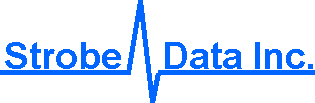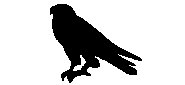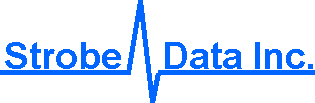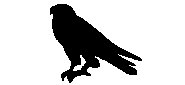Send mail to listserv@strobedata.com with
"subscribe osprey" (no quotes) in the body and we will notify you of new software releases.
This document describes how to make an Osprey/NT system automatically boot
the Osprey, without requiring user intervention to log in or start the
Osprey.
(Automatically booting the Osprey on a DOS system is as simple as adding
cd osprey and osprey to your autoexec.bat file.)
Autoboot instructions
- Install TweakUI on your Windows/NT
machine.
- Log in as the user that will be running the Osprey
- Make sure the user has a non-blank password.
- Add a shortcut to Osprey in the user's startup group
- Run TweakUI from the control panel and check the Log on
automatically at system startup box. Set the user name and password.
- Run the Osprey setup/installation program and select the custom
install and "system" for the time to load the driver.
The Osprey system will now boot automatically when you turn on your NT
machine.
Installing TweakUI
(These directions have been copied from the Microsoft
page below.)
- Create a folder. Right-click on the desktop and choose New:Folder from
the pop-up menu. Provide a name for the folder.
-
Download the PowerToy. Click the download
link on the page to download the file. Save it in the new folder you just
created.
-
Decompress the file. Open the folder and
double-click the file. This will create several new files in your folder.
-
Install the file. Find the new Setup
Information files ("INF" files—they look like notepads with a little
yellow gear on each). Right-click and choose Install.
Download TweakUI directly from Microsoft
Download version 1.33 of TweakUI from
Strobe
sales@strobedata.com